You can create versions of reference tables and track the legacy of reference tables. The old version is archived and new version is added to the Reference Table tree in the Workspace pane.
To create versions of the reference tables, follow these steps:
- Go to Application Menu > Data Catalog > Reference Data Manager.
- In the Workspace pane, right-click a reference table.
- Click New Version.
- Enter appropriate values in the fields. Fields marked with a red asterisk are mandatory. Refer to the following table for field descriptions.
- Click
 .
.
Ensure that the reference table is not in edit mode (locked condition). If it is in edit mode, click ![]() to cancel edit.
to cancel edit.
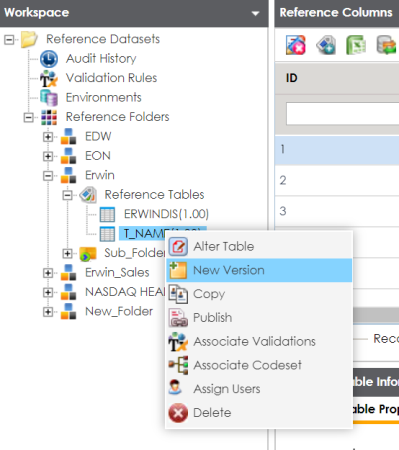
The New Version page appears.
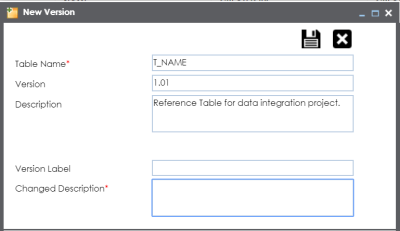
|
Field Name |
Description |
|---|---|
|
Table Name |
Specifies the name of the reference table. For example, Data_Classifications_Levels. |
|
Version |
Specifies the new version of the reference table. For example, 1.02. |
|
Description |
Specifies the description about the reference table. For example: This reference table serves as domain for the data classification column. |
|
Version Label |
Specifies the version label of the reference table. For example, Beta. |
|
Changed Description |
Specifies the description of the changes made in the reference table. For example: A new column, Object_ID was added in the reference table. |
The new version of the reference table is created and saved under the Reference Table tree.
The previous version of the reference table is archived.
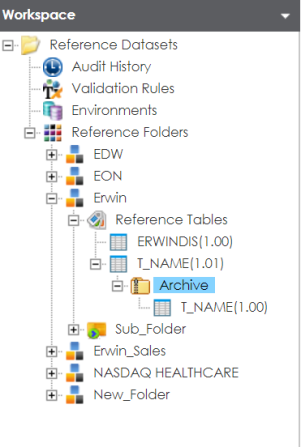
|
Copyright © 2023 Quest Software Inc. |